Flipper Zero Quick Tour
Hi! I finally bought a Flipper Zero.
First of all, you’ll need an SD card for the device. It’s required for installing modules on your Flipper Zero. I’m currently using an 8 GB SD card, but any SD card with at least 1 GB of space will work fine.
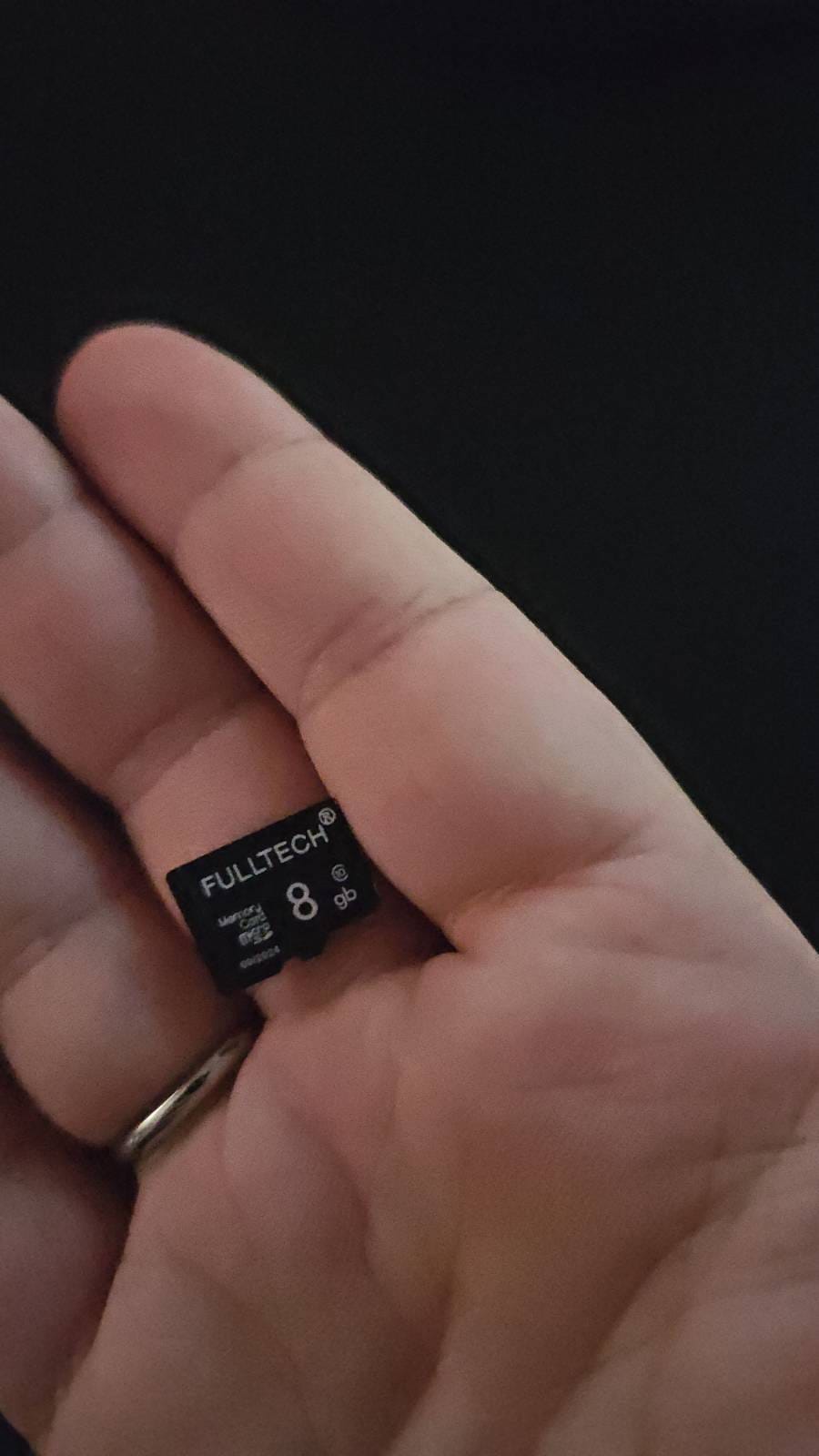
Let’s start by upgrading the firmware on the device.
https://flipperzero.one/downloads
You’ll need to download the Flipper App to your computer. Make sure to choose the correct version for your operating system.
Also, don’t forget to have a USB-C cable ready to connect your Flipper Zero to your computer.
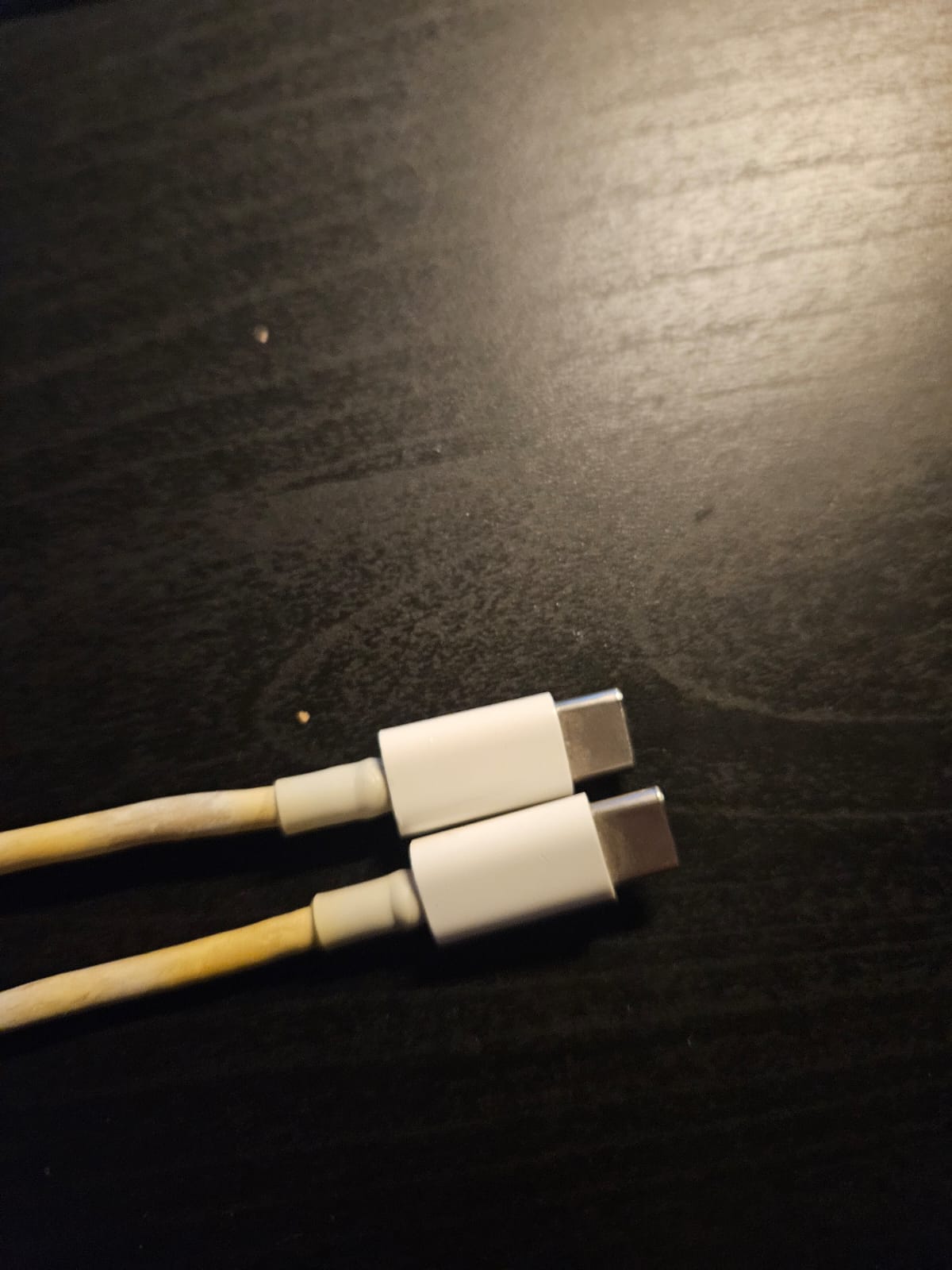
Once connected, you should see something like this on your screen:
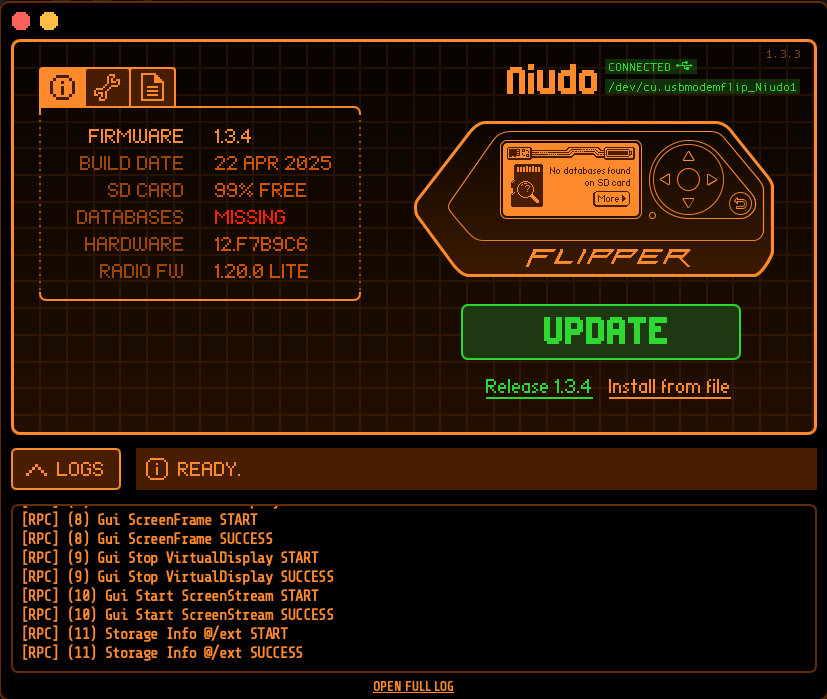
Now, let’s format both the internal storage and the SD card completely to make sure everything is clean and safe.

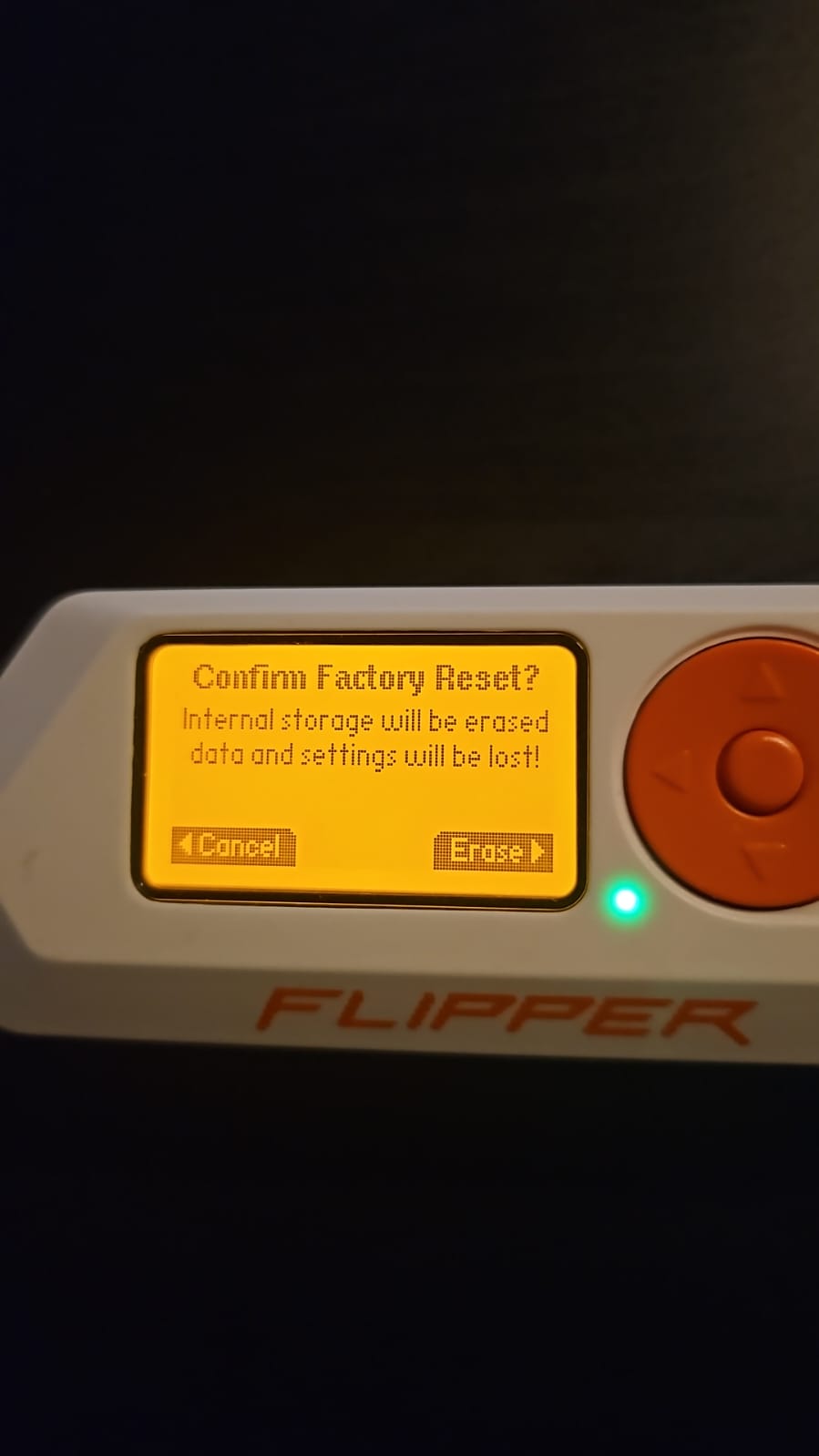


After formatting, you might see a message that says “No database found” on your Flipper. Don’t worry — that means everything is working properly and your device is ready for the firmware update.

Click UPDATE.
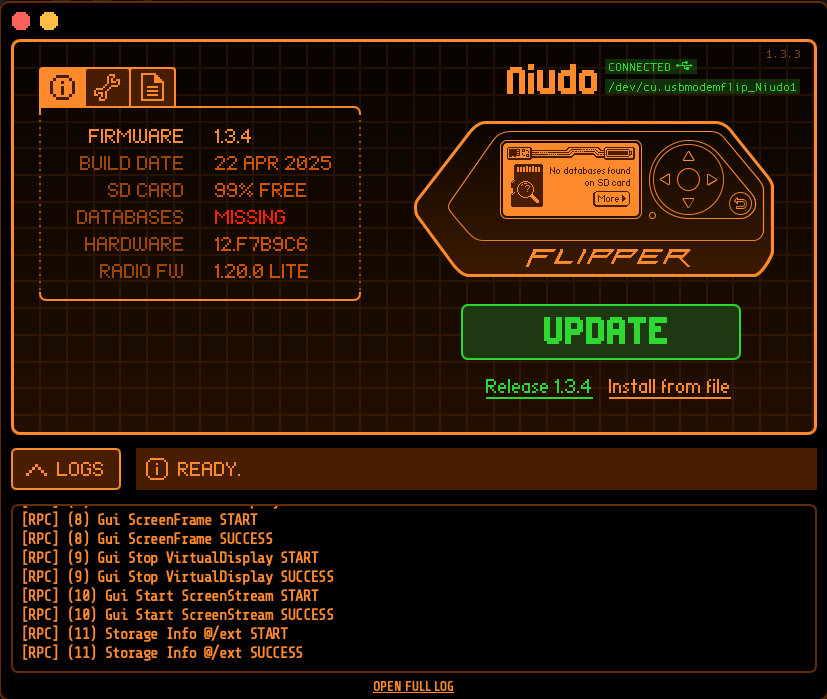
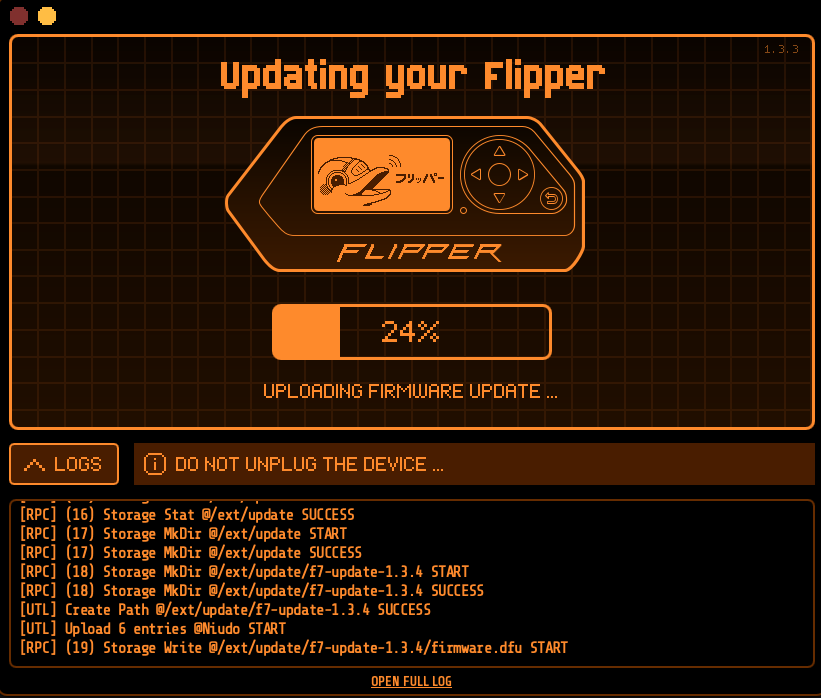
A few moments later, check the progress directly on your Flipper device.
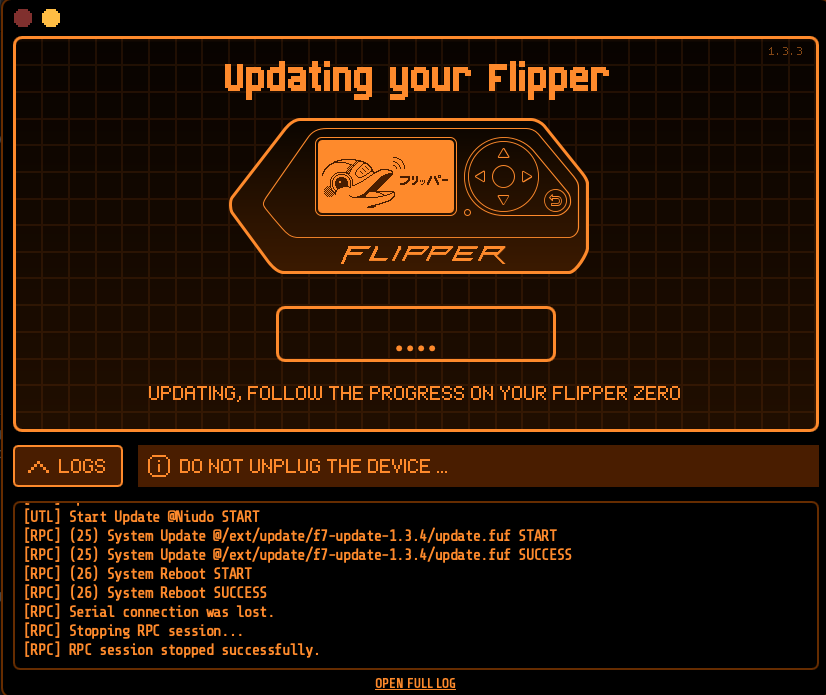

Looks good! The update was successful.

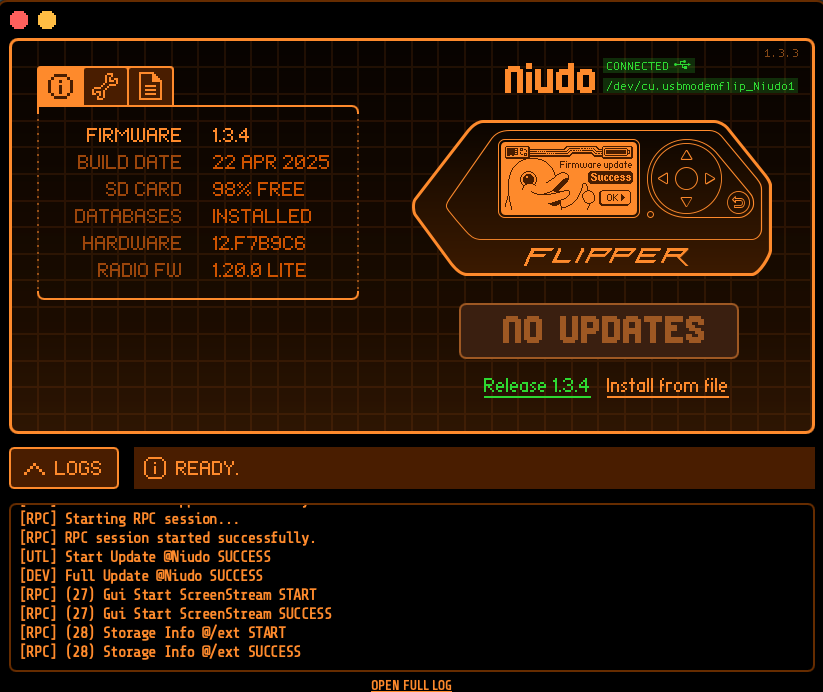
There are several firmware channels available. For most users, it’s best to stick with the RELEASE channel for stability.
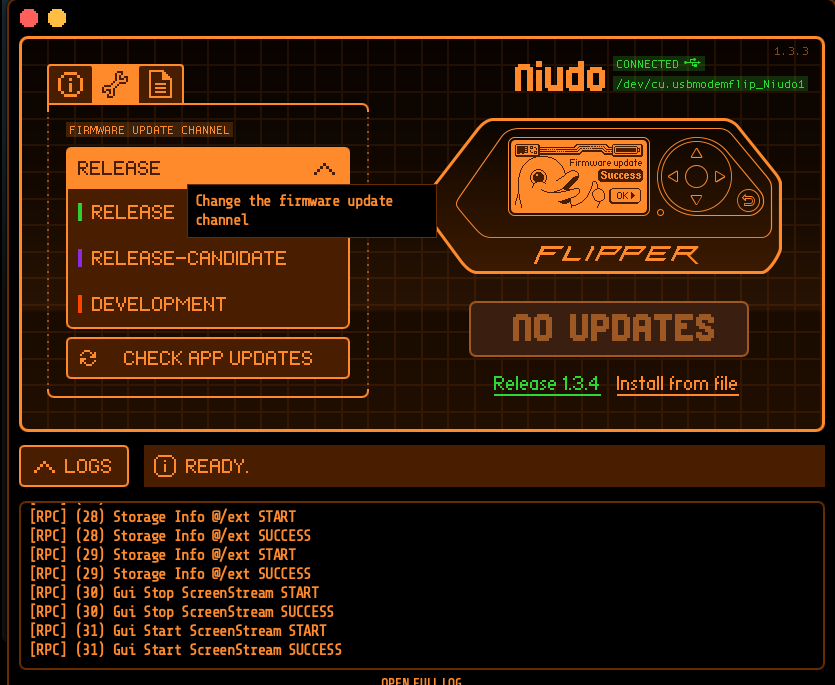
You can also check your SD card through the Flipper App to make sure it’s recognized correctly.
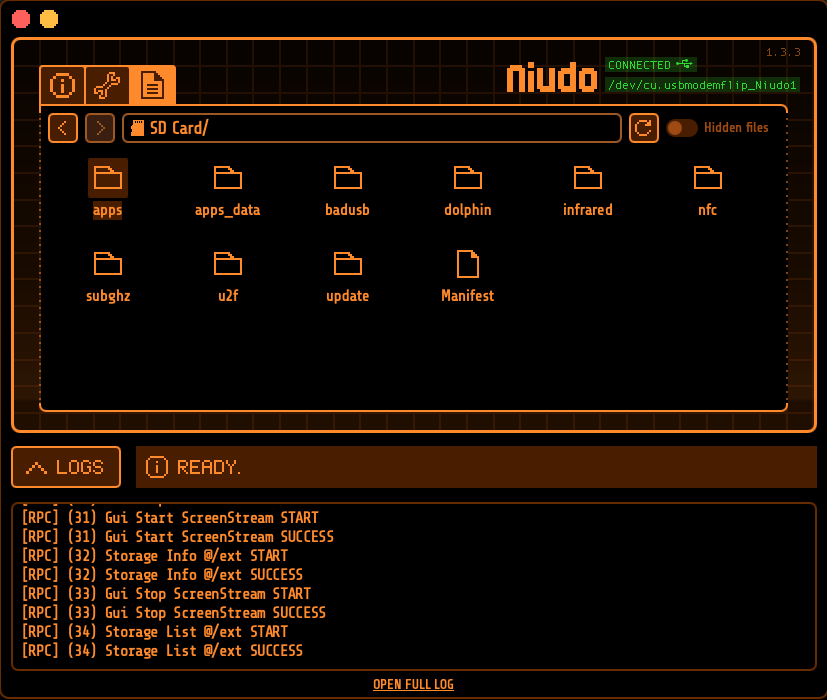
Now, let’s try using one of the modules — the RFID module (for copying a card).
In my case, I’m going to test it with a gym turnstile access card 😄

Go to: 126 kHz RFID → Read


Reading the card…

Now place the card behind the Flipper Zero.

Got it! Click Save , and you can use this data anytime you need.